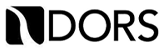10 Computer Shortcuts You Should Know
Whether you’re a student trying to complete an assignment or a worker out on the job, most people use a computer in some capacity during the day. Did you know that you can use computer keyboard shortcuts to help make your work easier and more efficient? Here are ten computer shortcuts that you should know:
- CTRL + C
- This is the “copy” shortcut. If you need to quickly copy text from one area to another, highlight the text and hit CTRL + C to make a copy that you can insert somewhere else.
- CTRL + X
- If you want to move text from one place to another completely, “cut” instead of making a copy, highlight the text and use CTRL + X. This shortcut removes the text from the original place and stores it to put somewhere else.
- CTRL + V
- Now that you’ve copied or cut your text, what are you going to do with it? To insert your saved information, put your cursor on the new location and hit CTRL + V to “paste” it in a new home.
- SHIFT + ARROW
- To highlight text in your work, you can use the SHIFT key in combination with an arrow key. Hold down the SHIFT key and hit an arrow key to highlight text easily from left to right, without relying on your mouse.
- CTRL + Z
- Make a mistake in your work? No problem! Hit CTRL + Z to “undo” your last action. You can easily restore your work to the previous format and forget all about the change you just made. This command lets you go back in time through the past actions you took.
- CTRL + X
- If you “undo” an action and then decide you want to move forward in time and go back to one of your more recent edits, simply hit CTRL + X to “redo” your actions. This command lets you go forward in time with your edits.
- CTRL + F
- Trying to find a specific word or phrase somewhere on the screen? CTRL + F opens the “Find” box and allows you to enter in the word or phrase you’re searching for. You can then scroll through and find the highlighted instances of that search and easily find what you’re looking for.
- CTRL + N
- If you need to open a new tab in your internet browser or a new document in Microsoft Word, CTRL + N can help. This command will open a new window of whatever tool you’re using.
- CTRL + SHIFT + T
- This command lets you restore a closed browser tab in your internet browser. If you’ve ever closed an important website by accident, this trick can be a lifesaver! Just hit CTRL + SHIFT + T to re-open the tab you just closed.
- WINDOWS KEY + ARROW
- The WINDOWS KEY + ARROW command can come in handy when you need to have two applications open at once. This combination triggers the “Windows Snap” feature, which locks your open application to the side of the screen. You don’t have to worry about resizing windows and lining up your applications to see both at once – just use Windows Snap to automatically size them for you.
There are hundreds of computer keyboard shortcuts that you can use to become more efficient at school or work. These ten are a great starting point to help make your life a little easier. At Porter and Chester Institute, we can teach you the computer skills that will help you succeed in your chosen career field.